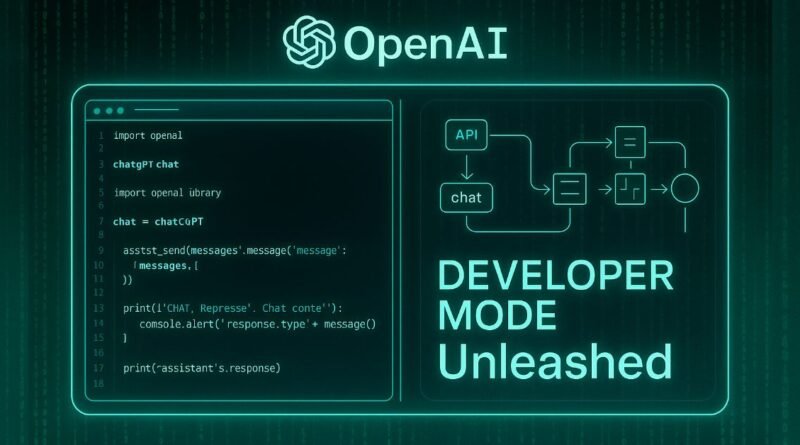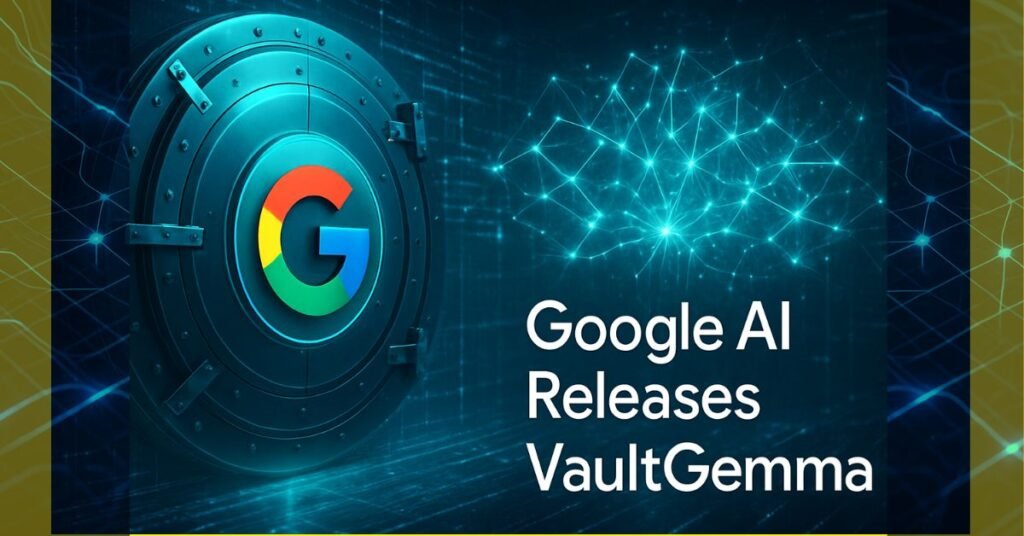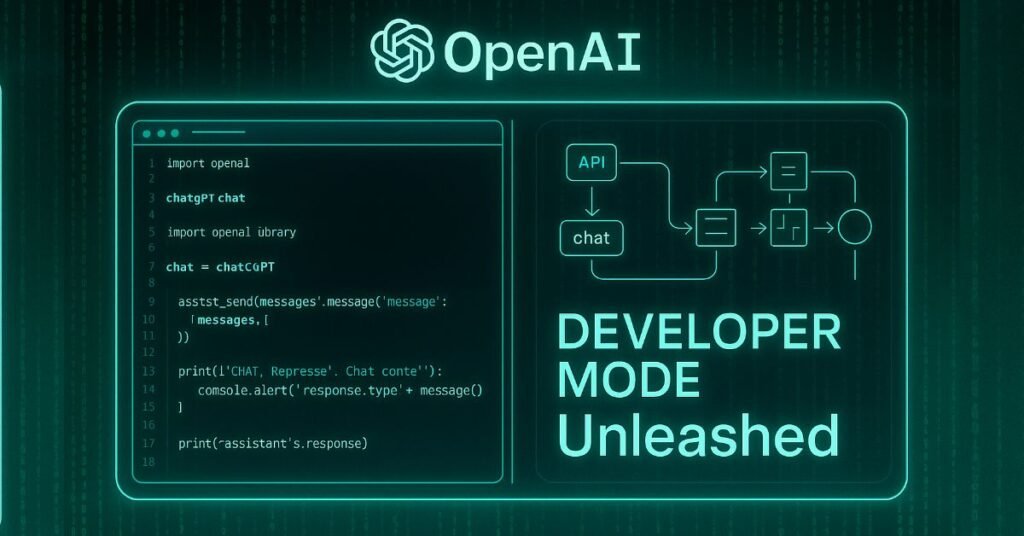OpenAI Launches “Developer Mode” for ChatGPT
OpenAI has introduced a powerful beta feature called Developer Mode for ChatGPT that lets Plus and Pro users do more than just ask questions.
This new mode enables ChatGPT to connect with external tools through the Model Context Protocol (MCP) and perform both read and write actions.
Now ChatGPT can not only fetch information, but also trigger workflows, update external systems, and automate parts of business or development tasks all from within a chat.
What Developer Mode Is
Developer Mode is a beta feature available now to ChatGPT Plus and Pro users on the web.
Through Developer Mode, users can enable remote “connectors” (essentially tool or server links) that are MCP-compliant.
Once connected, ChatGPT can carry out write operations such as updating a ticket system, sending invoices, modifying files, or triggering workflows.
How Developer Mode Works
- To use Developer Mode, users first turn it on in ChatGPT settings under Connectors → Advanced → Developer Mode.
- From there, they can add MCP servers as “connectors,” which link ChatGPT to outside tools and systems.
- These connectors use secure methods like OAuth or token-based authentication and support protocols such as streaming HTTP or Server-Sent Events (SSE) to communicate safely.
- When a write action is requested—like updating a record, sending an invoice, or triggering a workflow—ChatGPT shows the full JSON input (all the details) so users can review and confirm before anything happens. This extra step helps prevent mistakes or misuse.
- For security, tool permissions reset at the start of every new chat, so old approvals can’t carry over without re-authorization.
Users also have control panels where they can:
- Enable or disable individual connectors.
- Refresh their status.
- Monitor input/output data from tool actions.
Finally, OpenAI advises users to be clear in prompts about which connector or tool they want to use. This avoids confusion and ensures the right system is activated.
Who Should Use It
Developer Mode has many potential applications:
- Workflow automation: For example, updating Jira tickets, triggering alerts, managing incidents or automating upkeep of tools without constantly switching apps.
- Business operations: Updating CRM records, generating invoices, coordinating tasks across platforms using natural language.
- Software engineering: Merging code, managing pull requests, or scaffolding automated testing or builds.
- Chained tasks: Performing sequences like reading from a database, writing results elsewhere, and sending notifications automatically.
But this mode is intended for users who have technical knowledge—developers, system administrators, operations leads. Because connectors, permissions, and security setup matter a lot.
What’s Next
OpenAI may expand Developer Mode availability to more tiers (beyond Plus/Pro) and platforms (desktop, mobile).
More third-party developers will likely build and publish MCP servers/connectors—but vetting and security will become more important.
Independent audits and fixes for known vulnerabilities will be necessary, especially around server security and prompt injection.
Users will have to develop best practices for safe usage (clear prompts, limited permissions, regular audits).
News Gist
OpenAI’s new Developer Mode in ChatGPT uses secure MCP connectors to let the AI safely interact with external tools.
It features JSON-based confirmations, session resets, and full user control, ensuring safe automation without losing transparency or oversight.
FAQs
Q1. What is ChatGPT’s Developer Mode?
It’s a new setting that allows ChatGPT to connect with external tools via MCP servers for advanced workflows.
Q2. How do users enable Developer Mode?
By going to Settings → Connectors → Advanced → Developer Mode and adding MCP connectors.
Q3. How does OpenAI ensure safety?
ChatGPT shows the full JSON input before any write action, and tool permissions reset with every new chat.
Q4. What authentication methods are supported?
MCP connectors support OAuth and token-based authentication for secure setup.
Q5. Can users control connectors individually?
Yes, they can enable/disable, refresh, and monitor tool activity through the control panel.
Q6. Why is prompt clarity important?
Being specific ensures the right connector or tool is used, avoiding misrouting or errors.